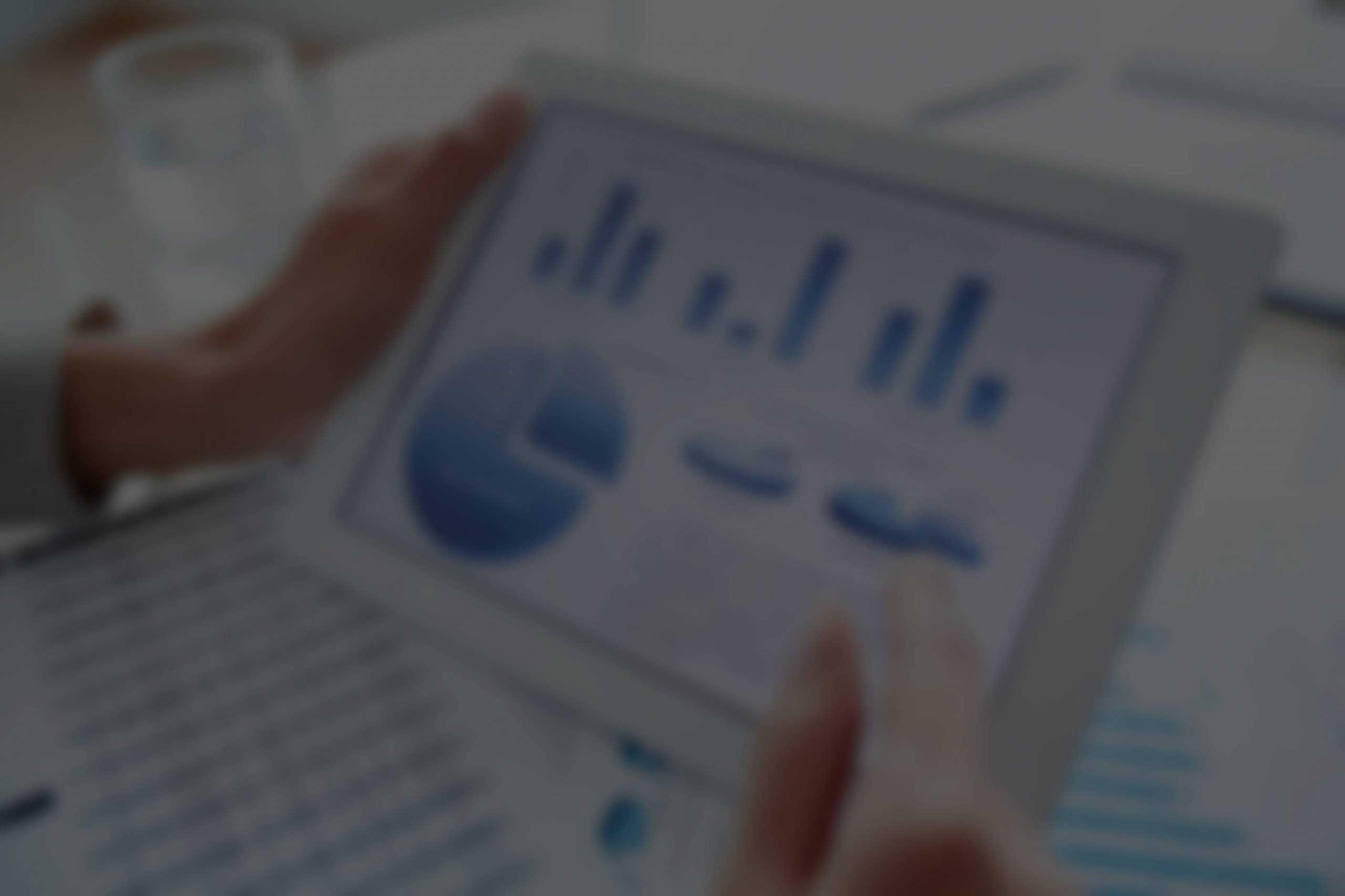Here are some of the most frequently asked questions from our Clients during our setup and customizing process.
Upon signing up with our X10 Platform
When we host the platform this is the simplest way to get started since our servers are already configured to host our system.
- Hosted by Us – if we host your instance then we are responsible for your site. Our server hosting partners have 24/7 support through us. Email us at [email protected] if your site is slow or not responsive. These are considered emergency support issues and fully covered by all monthly licensing plans which are hosted by us.
- Hosted by You – if you host the X10 Platform on your servers, then you are responsible for any emergency server issues – site is slow – down, etc. Global issues such as our software not working correctly (globally) is also covered. However, training is not covered nor is customization and we do not support any custom work that we did not do.
All X10 Platform licenses come with our Level one Support Plan – See our plans here: https://x10revenue.com/support-levels-np/You can as pay us for customization and additional training starting at $100 per hour.Single Site Basic licenses come with 1 hour of free training/support.
Multi Site Licenses come with 2 hours of free training/support.
Buyout Licenses come with 5 hours of free training/support.
Buyout Licenses come with 1 year of support – additional support can be purchased for $5000 per year.
(Level one Support)
Buyout Multi-Site Licenses are an additional cost. ($3000 per domain per year)
If you are licensing our platform where you host it yourself or you host with us, our support is limited to ONLY support issues related to our software NOT to support issues related to having to deal with model issues, training issues, or a lack of understanding of how to use our backends’ front-ends etc.
If you are running any site with X10 Platform – You need to have a full or part time technical person working with you that you hire. The X10 Platform is very complex and it is not recommended that you try to manage it without technical help. Examples of daily issues which we do not cover can include model management, caching issues, or template changes, etc.
WE ARE NOT A REPLACMENT FOR A GOOD FULL OR PART TIME WEBMASTER- HIRED BY YOU!
Startup – Hosted by Us
When we host the platform this is the simplest way to get started since our servers are already configured to host our system.
- Point the A-Record DNS for www. and @ to our server IP that we provide to you when you sign up. For example if using GoDaddy this is how to do it. https://www.godaddy.com/help/change-an-a-record-19239. If you need help to do this, please send us a temporary login to your registrar – where you registered you domain and we can do it. Keep in mind to change your password once we have completed our changes to your domain.
- Go to the next step – Once your domain point to our server below.
Startup – Hosted by You
You will need to provide us ROOT access to your Unix server. Ideally you have provided a server with at least 1 TB of storage. 16 GB of Ram and 2+ Cores CPU. We also prefer CPANEL although this is not required. If you are using our Live Cam functions, you will need to get a WOWZA Account. Starting from about $200 per month. https://www.wowza.com/products/streaming-engine.
- Point the A-Record DNS for www. and @ to our server IP that we provide to you when you sign up. For example if using GoDaddy this is how to do it. https://www.godaddy.com/help/change-an-a-record-19239. If you need help to do this, please send us a temporary login to your registrar – where you registered you domain and we can do it. Keep in mind to change your password once we have completed our changes to your domain.
- PHP 7.4 is required.
– MySQL with strict mode set to off.
PHP Modules installed: Ioncube installed and PHP Exec on, allow_url_fopen on, enabled_dl on, file_uploads on,
max execution_time 14400, max input time 1400, max_input_vars 12000, memory_limit 2048M, post_max_size 4096M, session_gc_maxlifetime 1440, upload_max_filesize 4gigs, zip_output_compression_enabled, Our team can do this as well if you need or we can work with your server support team. We also need ffmpeg installed and crons set here: For all installs – */15 * * * * /usr/local/bin/php -q /rootpath/public_html/admin/encode_cron.php. If using our automation system: */15 * * * * /usr/local/bin/php -q /rootpath/automation/automation_api_socialmedia.php
if using our Newsletter scheduler 0 2 * * * /usr/local/bin/php -q /rootpath/admin//cron/newsletter_cron.php
If using Inovio Payments: 0 2 * * * /usr/local/bin/php -q /rootpath/admin/cron/cron_model_subscription_rebill_wallet.php — for model subscription rebill for use creditIf using the sitemap xml regen every day – set daily – /pathtoinstall/public_html/admin/cron/sitemap_cron.php
Full Cronlist: Path = /usr/local/bin/php -q /rootpath/admin/****
cron_encodingApi.php – for encoding.com -> every – 5 minutes
cron_generate_model_sidebar_latest_photos_videos_ofModels.php – daily or when new install if winku and myvip theme is enabled
generate_top_photos_videos_top_models.php -> daily or when new install if winku and myvip theme is enabled
cron_send_email_if_model_has_no_content_added_yet.php -> its based on site owner how often sends notification to models
cron_change_model_order_randomly.php – this is used only when this variable set on settings.php to yes $model_order_by_random_order=’no’;// yes -> enable , no -> disable – how often you want to set
cron_upcoming_vod.php – daily midnight – content scheduled updates
cron_schedulePost.php – daily midnight – post schedule updates
cron_autoupdate_modeldata_modexapp.php – set as often as needed if using modelxapp
check_schedule_time_notification.php – daily – if model set schedule time and user booked and paid for it – then this this cron used
cron_check_model_status_regular_models.php – set how often you wish when model want to check if live or not – best to not set too often
ccbill
cron_user_membership_rebill_ccbill.php -> run midnight
cron_model_subscription_rebill_ccbill.php -> run midnight
orbital pay
cron_user_membership_rebill_orbitalpay.php -> run midnight
cron_model_subscription_rebill_orbitalpay.php -> run midnight
paygo
cron_membership_rebill_paygo.php -> run midnight
subscription_rebill_paygo_update_tokens.php -> run midnight
import awe
cron_import_awe.php -> run midnight if using awe import functions
cron_update_model_status_awe.php – -> run each 1 hour if using awe import functions
import imlive
cron_import_imlive.php -> run midnight if using imlive
cron_update_model_status_imlive.php -> run each 1 hour if using imlive import functions
visitx
cron_update_model_status_visitx.php – run each 1 hour if using visitx import functions
cron_update_categories_visitx.php – run each 1 hour if using visitx import functions
cron_update_rating_visitx.php – run each 1 hour if using vixitx import functions
cron_import_visitx.php – run nightly if using visitx import functions
nexmo
cron_nexmo_call.php – nightly if using nexmo
Facebook
cron_fb.php – run ngihtly if using facebook post in admin
twitter
cron_tw.php – run nightly if using twitter post in admin
YouTube
cron_youtube.php – run nightly if using yotube post in admin
auctions
cron_bid.php – hourly if using auction functions
cron_watching.php – hourly if using auction functions
eBay
cron_ebay.php – nightly if using eBay post to in admin
amazon
cron_amazon.php – nightly if using amazon post to in admin
- Ask us for help if you need it!
- You will need to install a secure cert for the install on the domain hosting our platform. It will not run without this. Our system can also run on a domain or subdomain like live.yoursinstalldomain.com
Once your domain points to your server or ours and is configured correctly.
- You will need an email address at your domain. This is usually admin or support or [email protected]. It must match the domain name of your install. If you have multiple domains for a multi-site setup, you can choose the main domain as email for all domains. Usually this can be a company name if you are using many domains. Like your corporate site or affiliate site. We recommend using a Business Gmail account. https://workspace.google.com/products/gmail/ You can also setup a wildcard for one account to allow support@ admin@ tech@ sales@ yourdomain.com. Ask us and we can help with that. Business Gmail is about $6 per month.
- You will also need to setup a Mandrill (Mailchimp) account in order to route emails so that they never go to spam. https://mailchimp.com/ Signup here and add Mandrill as a Transaction Email system. https://mailchimp.com/help/add-or-remove-transactional-email/. You will need to add an account. It costs around $20 per month. You will also need to verify the domain and email and change the DNS. https://mailchimp.com/developer/transactional/docs/authentication-delivery/. Again we can help with this if you provide us access to your account in MailChimp. Once your domain is verified, please make an API key and send us the key. https://stackoverflow.com/questions/30349520/how-to-get-a-mandrill-api-key.
- You will need to add your logo to the platform. It should be a PNG Logo. Transparent ideally 380×94 pixels. Look here – https://demo.x10revenue.com/admin/images/vod_main__demologo%20(4).jpg. You will go to your domain install – https://yoursinstalldomain.com/admin/index.php?section=header_logo (change the domain here to your install domain) and edit it here.
- If you are using our default theme then you can edit some of the colors and images here. Some of the colors may not be able to be edited if you are using other themes and you will need to edit these directly in the templates folder – templates/themes/(nameoftheme you are using). Here is where you edit the theme images and colors. The images which show up on the right side when you login as a model or user. https://yoursinstalldomain.com/admin/index.php?section=customize_theme – Login page left image that shows when login as user – Logo page pre-loader logo that shows when you go to the site and load the home or login pages. (pre-loader) Login page right image is for when you select the model (also know as a content partner) on the right side model login front page. The right and left side model/user images on the login page should be 450×720 pixels. Look here: https://demo.x10revenue.com/admin/images/vod_main__demo-right.jpg
- You have to edit the main website pages – 2257 which should show your company name and address and email. Contact us, about us, terms and privacy change those with your site name and company name. These are legal requirements to get your site live. Those are edited here – https://yoursinstalldomain.com/admin/index.php?section=template_list 2257 is also called record-keeping. Search under filter for each of these pages. You do not need to make one for each language if you are not offering your site in multi-language.
- Setup what languages you want to offer here:https://yoursinstalldomain.com/admin/index.php?section=manage_languages
- Setup what currency you want to make default here: https://yoursinstalldomain.com/admin/index.php?section=currencies The system does not change the values you need to change them often depending any exchange rate changes.
- If you want to change themes or make your own themes. Please ask us. Usually we will choose theme you like – dark, light, cam fans etc. and set it up for you.
- We will also setup billing for you as well if you use PayGo we do it automatically when then account is setup. If using Orbital Pay or CCBILL, Epoch, etc. we ill need a login to your account to setup the correct form and order ID keys or work with your tech people to get this done. Typically billing integration can take 2-3 business days . If there is a billing option we don’t have our charges start from $1000 to add an additional billing company and may take 2-3 weeks.
Adding and Managing Users (also know as fans or subscribers)
- Users register for free if you are using the VOD/CAMS/FANS billing options or Join as paid members if using the membership only options. These are configured per site depending on the theme used. The theme determines the business model. Ask us what type of billing options you wish to provide to your users. It is possible to host multiple options too like membership / VOD / cams but model memberships (subscriptions) the fans options cannot be mixed with a membership only theme. If you are using our multi-site licenses, you can point which domain will go to which billing option and share the content in the admin to each site using the same models and content. All you do is tell the system which domains you want to show what content too. That way models can upload to platform and the administrator chooses where this content will show and how it can be monetized. One site might be a fan’s site another might be CAMS or membership site.
- Users signup here -https://yoursinstalldomain.com/index.php?section=usersignup They make a free account and can login right away unless you turn on in the main settings page – admin system settings a checkbox to force the user to verify their email first. We do not recommend this as users like to login right away. Once a user logs in they can load credits (tokens or coins) and those coins can be redeemed for products (if enabled) or digital goods like photos or videos or even memberships. If you are using PayGo or Orbital Pay yours users can use a credit card to start a model subscription or site subscription or purchase for goods, etc. And that card on file will save for future purchases. This does not work with Epoch. Users will use credits to make this purchases for models and purchases but can use a card each time to subscribe, if you are using a member-only option.
- Users can be managed here -https://yoursinstalldomain.com/admin/index.php?section=members_list and here you can view detail of a user – block or deleted them see their password to login as them or see their purchases. You can also remove or add credits (tokens/coins) for that user.
- Here is where you can make admin users and allow admins access to only parts of the system – https://yoursinstalldomain.com/admin/index.php?section=manage_admin_users
- Here is where you unblock users who have enter wrong user/pass too many times from same IP etc. https://yoursinstalldomain.com/admin/index.php?section=manage_user_access On the front side make sure when logged in your use the radio button on the left (members/fans/subscriber) not the right one models (content partners).
- Here is where you can edit the load credit/coins/tokens options for users – https://yoursinstalldomain.com/admin/index.php?section=prices It is a good idea not to go over $200 credits higher values can cause her chargebacks.
- It is best to charge users $10-$200 for tokens – $10-20 for memberships or model subscriptions and make it no less than monthly.
- Here if you are using the membership only option theme you can change the join options for site (this is global change not model subscriptions) https://yoursinstalldomain.com/admin/index.php?section=subscribe_options
Adding and Managing Models (Also known as content partners or broadcasters)
- https://yoursinstalldomain.com/live_signup Models signup here and go through a wizard which asks for their real name, etc. We do not force the model to put in an ID since their account without having an ID added and verified by you the administrator cannot upload content.
- Content Partners (also known as agents) signup here – https://yoursinstalldomain.com/operatorsignup/registration The idea is that a content partner can be assigned to a model and get a percentage of their income. They do not see or manage their content unless the model gives them access to their account.
- Once a model signs up the must verify their account by going to the link “verification docs” and upload an ID and also sign the model agreement.
- Administrators can verify models here – https://yoursinstalldomain.com/admin/index.php?section=vod_listlives Click edit on a model which shows “unverified and documents submitted” and scroll down to checkbox and check the profile pic and id match and the model at least 18 and check “documents submitted checkbox” scroll down and click update button on the bottom of the page.
- One that same model – edit profile page you can see content the model has added. Add automation options to automate their content to their social media, clip, tube or fans platforms if the automation system is enabled. You can also login as the model with the user/pass provided. Change their password if required or Block the model or set it as featured.
- On the same page the model can be assigned to an agent (content partner) different from them themselves.. So that that partner gets % of their income.
- Setting a model’s payout percentage (we usually default set all to 80% unless you tell us when models signup. Go here – https://yoursinstalldomain.com/admin/index.php?section=my_live_home and find the model you want to modify under list broadcasters. And here you can click edit and scroll to the bottom to see the model’s % set and override it. This is for tips, live cam sessions (privates), and model subscriptions. It does not change content purchases or product purchases.
- Product or content purchases (photo/video) are changed here – https://yoursinstalldomain.com/admin/index.php?section=sop_list – by the admin you can change it from default 80% each model by default when they sign up is made their own content partner. Click view details scroll down. Change percentages below. Ask us if you have any questions on this part. For photo and video content you will need to change these. Change percentage movies viewed: Change percentage movies download: Change percentage movies rented and for products – Change percentage products..
- When content partners signup you will need to approve them as well you can do this here: https://yoursinstalldomain.com/admin/index.php?section=sop_list_pending
Managing Site Configuration and Cache
- When making changes to the templates or CSS, etc. You will need to make sure cache is either set off during your development phase 0,0,0 days/hours/minutes. Or clear the cache here: https://yoursinstalldomain.com/admin/index.php?section=vod_cache
- For the model and home pages you will also need to reset APC cache or unless those pages may not update. They automatically do at incremental times, but if you are making an update, etc. You will need to clear APC here: https://yoursinstalldomain.com/admin/sections/essentials/apc.php Look for the very right purple button “clear cache”
- https://yoursinstalldomain.com/admin/index.php?section=configurations This is the main configuration page and should not be changed if once you are live. Here you can put the site name, Emails associated with support contact payments (when a user purchases) etc. You can also set here the User Type: membership only – no membership or membership/purchases which is fans/vod/cams. You can also enable or disable photos or videos or products on the site and you can also enable twitter login (this requires API added to your twitter account) and mandrill key as well. If you are using NATS you can also put NATS URL and code here.
- You can clear thumbnail cache here – https://yoursinstalldomain.com/admin/index.php?section=vod_thumb_cache This will clear all thumbs cached on the site. Each time a model updates photo or video it will recache that thumb automatically. Here you can generate thumbs for the site as well: https://yoursinstalldomain.com/admin/index.php?section=resize
- Here depending on the theme you are using you can enable or disable items. On some themes this will need to be done in the templates themselves: https://yoursinstalldomain.com/admin/index.php?section=customize
- Here you can edit the email templates for users – https://yoursinstalldomain.com/admin/index.php?section=template_email_list
- Here you can edit the email templates for models – https://yoursinstalldomain.com/admin/index.php?section=template_email_list&webcam=1
- Here is the home page (if enabled) blog – https://yoursinstalldomain.com/admin/index.php?section=list_blog
- Here are the articles that models write can be managed here: https://yoursinstalldomain.com/admin/index.php?section=list_article
- Here is where you change the invoice information models see when making a payout which make a PDF invoice for you to pay them to: https://yoursinstalldomain.com/admin/index.php?section=invoice_company
- Here is where you edit the model tipping menu options if live cam is enabled – https://yoursinstalldomain.com/admin/index.php?section=tip_emoji
- Here you can send a message to 1 or all users as admin to tell users about something on your site – changes, outages etc. https://yoursinstalldomain.com/admin/index.php?section=send_message_tousers
- This page which takes time to load, is where you can edit each item in the front side. If you are making bulk changes it is best for us or you do this by downloading languages table in the database. https://yoursinstalldomain.com/admin/index.php?section=languages
- Here is where you edit the video/photo/product categories – https://yoursinstalldomain.com/admin/index.php?section=category_list
- Here is where you edit the model categories when models choose to be different categories for themselves – https://yoursinstalldomain.com/admin/index.php?section=webcam_category_list
- Here is where you edit the social media links on the front side – https://yoursinstalldomain.com/admin/index.php?section=social_media
- Here is where you edit what types if any other than live cam they can go live with in their cam scheduling if live cam is enabled: https://yoursinstalldomain.com/admin/index.php?section=model_extra_option
- Here you can edit the full size sidebar if enabled – https://yoursinstalldomain.com/admin/index.php?section=home_full_size_slider
- If the automation system is enabled you can see logs here of all content completed or that had errors when being added: https://yoursinstalldomain.com/admin/index.php?section=automation_logs
Reporting and Payouts
- Models will request payouts when their minimums are reached. Usually this is paid each 30 days unless the model makes more than 10k month, then it can be paid weekly. https://yoursinstalldomain.com/admin/index.php?section=payments_model_home and click on click to see requested open payments – then pay the model using the payment info they supplied an click set at paid button. You can also make a manual new payout to a specific model for a price date. The minimum are set here – https://yoursinstalldomain.com/admin/index.php?section=my_live_home click manage live broadcaster – then popup live broadcasters – edit on a model scroll down to see the minimum set which is usually $100.00. Depending on the default currency set it will change here what currency the model will be paid out on.
- Transaction reports – https://yoursinstalldomain.com/admin/index.php?section=reports_adm – shows all actual payments into the system via credit card or PayPal or crypto depending what billing options you have set. This is usually loads into the site.
- Partner reports – https://yoursinstalldomain.com/admin/index.php?section=reports – shows any money owed to content partners (models) or agents.
- Product reports – https://yoursinstalldomain.com/admin/index.php?section=reports_products – shows any products purchased by users.
- Purchase orders – https://yoursinstalldomain.com/admin/index.php?section=purchase_orders- shows purchase orders of physical products orders by users and where to ship them.
- Webcam reports shows – model incomes – model memberships, tips, privates – https://yoursinstalldomain.com/admin/index.php?section=webcam_reports
- Depending on the billing company added, you will also be able to see reporting there as well.
- Cancel / Refunds etc. are done by us if using PayGo or directly by Epoch or CCBILL. If using orbital pay you will need do the customer support via email form or email.
Video Walkthroughs
https://www.youtube.com/watch?v=zHZIvXqVFlM
https://www.youtube.com/watch?v=pBd6aPackno
https://www.youtube.com/watch?v=Lv-CrPoTnKM
https://www.youtube.com/watch?v=8hsG-z0PZeQ
https://www.youtube.com/watch?v=fKUT7T2wcJU
https://www.youtube.com/watch?v=Fl-yhSUTOHg
https://www.youtube.com/watch?v=Ea2BhXymc9Q
https://www.youtube.com/watch?v=vgHy-vVA7W8
https://www.youtube.com/watch?v=5uXU-qNEui0
https://www.youtube.com/watch?v=PiU31_HTxhE